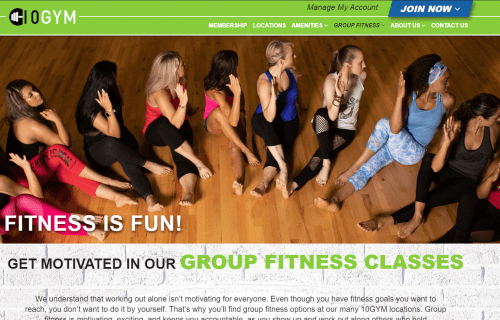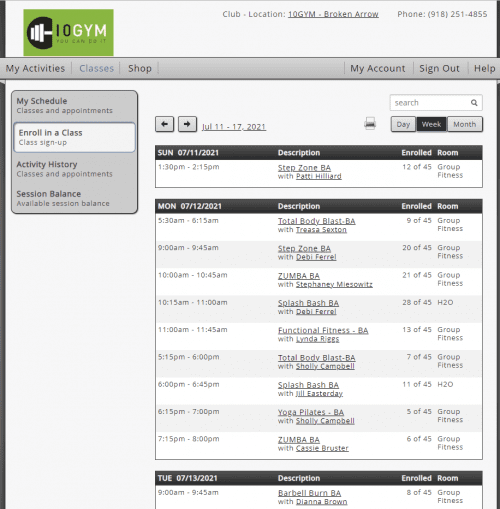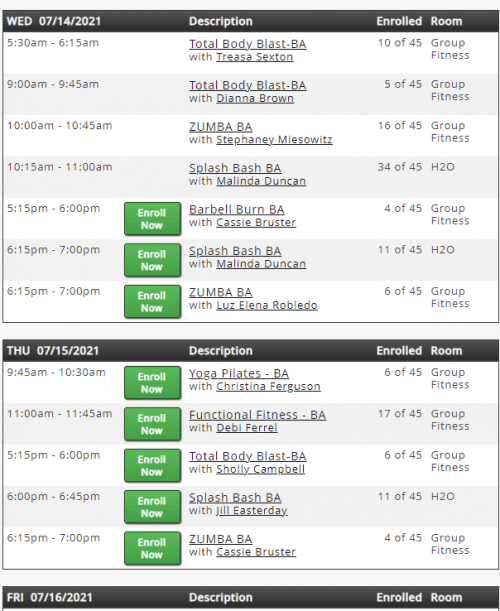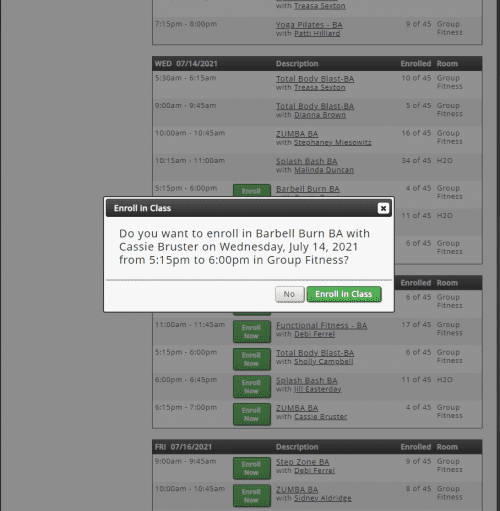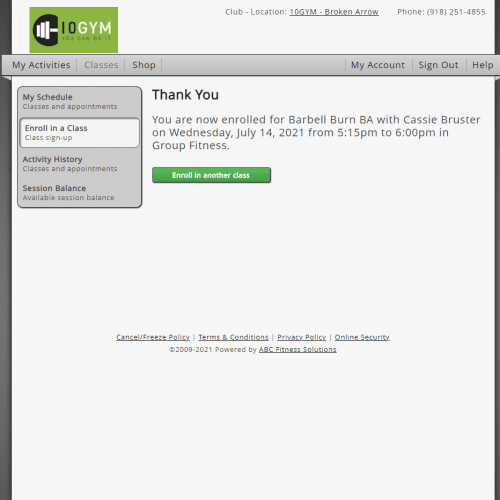How to Book a Class
BOOK THROUGH THE APP
- Click on “FIND A CLASS” in the upper left hand corner of your app. (You can filter classes by: type or instructor. Classes are listed seven days in advance. Classes shown default to your home club. To change locations, click on “Filter” and then “Location” to choose another gym. You can select more than one location to view classes.)
- Select your class. (If the class is available it will show how many spots are remaining.)
- Click on “BOOK CLASS” at the bottom of your screen. (You will receive a notification that you have successfully enrolled and you will receive a confirmation email.)
- In the “FIND A CLASS” screen, all sessions you have signed up for will be designated as “BOOKED”.
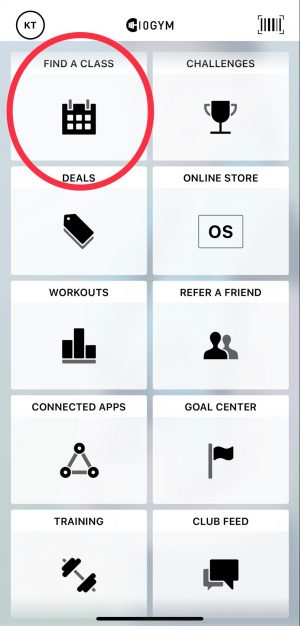
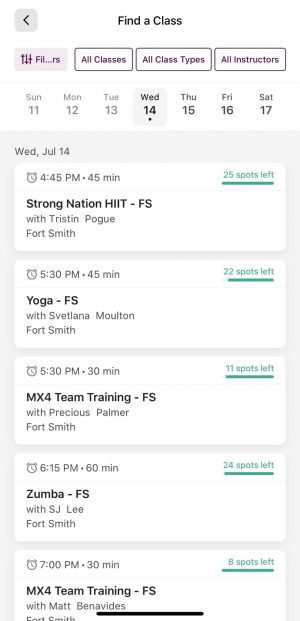
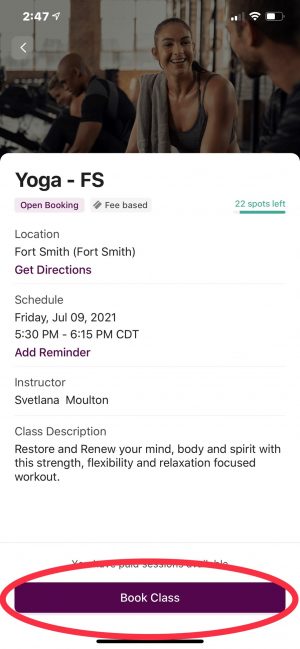
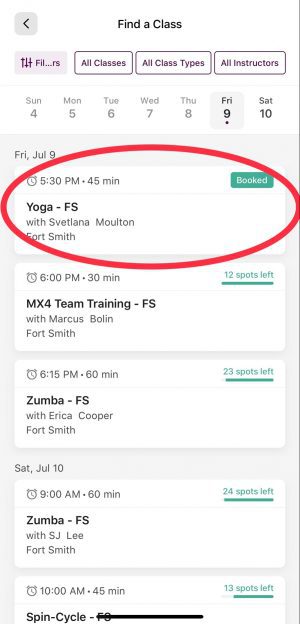
BOOK THROUGH MyiClub
- At the top of any 10Gym location page, click on “MANAGE MY ACCOUNT” right next to the “JOIN NOW” button.
- Sign into your MyiClub account.
- Once logged in, click on “CLASSES”. (To see classes offered at other gyms, click on “CLUB-LOCATION” at the top of the screen. A club selection list will pop-up for you to change your location.)
- Click on “ENROLL IN A CLASS” on the left side of the page. (This will bring up a list of classes which are currently being offered. You can view the list by day, week, or month. You can also search for a class via the search bar.)
- Once you have found the class you want to take, click on the green, “ENROLL NOW” button. A pop-up will appear and ask you to confirm your enrollment in the class, click “ENROLL IN CLASS” to confirm.
- In “MY SCHEDULE” on the left side of the screen, you will find all classes you have signed up for. (To cancel a class, simply click on the “CANCEL” button on the right side of the class box. You can also view your activity history & your session balance using the tabs on the left.)